MITSUBISHI CP770DW驱动程序 WIN2000/WINXP
--------------------------------------------------------
PRINTER DRIVER README (CPD770N0)
--------------------------------------------------------
Microsoft Windows, Windows95 , Windows98, WindowsNT, Windows2000 and WindowsXP are either registered trademarks or trademarks of Microsoft Corporation in the United States and/or other countries.
Adobe, Adobe Photoshop are registered trademarks of Adobe Systems.
The various software packages mentioned in this manual are the registered trademarks of their respective companies.
Please refer MITSUBISHI Digital Color Printer抯 World Wide Web Site, on the Internet.
http://www.vcp.melco.co.jp
Please use the printer driver corresponding to the operating system.
CPD770N0 :Windows2000/XP
Only system requirement, installation and uninstallation are indicated.
Please read ReadMe for CPD770W/CPD770N about function explanation and other items.
-----------------------------
System requirements
-----------------------------
Computer :Computer equipped with Pentium class CPU or more
Main storage memory :32MByte or more
Hard disk :Empty capacity 24 MByte or more
Operating system and Interface
Driver Operating System SCSI Parallel*2
CPD770N0 Microsoft(R) Windows(R) 2000 OK OK
Microsoft(R) Windows(R) XP OK*1 OK
*1:WindowsXP operation system does not operate MITSUBISHI Printers with the product serial numbers below 0008056.
*2:If you plan to operate the printer in the ECP mode, you need to set your computer抯 BIOS to ECP.
For more details, refer to your computer抯 documentation.
Note that some computers may not support the ECP mode.
Please check with the manufacture of your computer to confirm. If this is true, open the Spool Settings dialog from the "Details" property sheet and select "Disable bi-directional support for this printer."
Parallel cable :Be sure to use an IEEE 1284-compliant cable with double shield.
SCSI board*3 :SCSI board made by Adaptec*4
SCSI cable*3 :Cable specified by Mitsubishi Electric Co.
*3:In case that CP770DW is used as SCSI printer.
*4:Please install the latest driver for the SCSI board.
-----------------
Installation
-----------------
1.CPD770N0
1.1.Windows2000
1) The printer must be connected and set online before the installation begins.
2) Start Microsoft(R) Windows(R) 2000 Operating system.
3) Push "Start" button and select "Printer (P)" of "Setting (S)" menu.
4) The window of "Printers" will be displayed.
Double-click "Add Printer" icon.
5) "Add Printer wizard" starts.
6) Push "Next" button.
In case of Windows2000 in that the network is set, the selection window of the local printer or the network printer will be displayed.
Select the local printer.
7) Select the port which you would like to use, and click "NEXT".
Parallel printer :LPT1 is usually selected.
SCSI printer :A SCSI port is not appeared. Select LPT1. When installation of the printer driver is complete, change the printer port.
8) Push the button "Have Disk (H)".
9) If the dialog "Install From Disk" is displayed, insert the installation disk.
Input the inserted drive (ex. A:\CPD770N0\), and click the "OK" button.
10) Select the printer to be used and push "Next" button.
11) Set the printer抯 name and push "Next" button.
12)Indicate whether this printer will be shared with other network users.
Select "Do not share this printer" and push "Next" button.
13) Set to print a test page and push "Next" button.
14)Push "Finish"button.
15) Push "Yes" button.
16) Reboot after completing all procedures.
17)In case of SCSI printer, open the printer properties and select the printer port in the port tag.
For instance, when CP770DW with identification number 5 is connected with bus number 0, it will be displayed as CP770DW(2:0:5).
18)Confirm whether the test page is printed and the printer setting is normal.
When you print the test page, choose the correct "Paper size" from the Paper tab.
1.2.WindowsXP
1) The printer must be connected and set online before the installation begins.
2) Start Microsoft(R) Windows(R) XP Operating system.
3) Click "Start" button and select "Printers and Faxes" menu.
4) The window of "Printers and Faxes" will be displayed.
Double-click "Add a printer" icon.
5) "Add Printer wizard" starts. Click "Next" button.
6)In case of Windows XP in that the network is set, the selection window of the local printer or the network printer will be displayed.
Select the local printer.
7) Select the port which you would like to use, and click "NEXT".
Click "Next" button.
Parallel printer :LPT1 is usually selected.
SCSI printer :A SCSI port is not appeared. Select LPT1.When installation of the printer driver is complete, change the printer port.
8) Push the button "Have Disk (H)".
9) If the dialog "Install From Disk" is displayed, insert the installation disk.
Input the path, and specify the CPD770N0 folder (ex. A:\CPD770N0\). Click the "OK" button.
10) Select the printer to be used and click "Next" button.
11) If you set it as the default printer, select "Yes" .
When other printers are not installed,a setup of the default printer is not displayed. Click "Next" button.
12)Indicate whether this printer will be shared with other network users.
Select "Do not share this printer" and click "Next" button.
13)Set the test page printing. Select "No" and click "Next" button.
14)Click "Finish" button.
15)Click "Yes" button.
16) Reboot after completing all procedures.
17)In case of SCSI printer, open the printer properties and select the printer port in the port tag.
For instance, when CP770DW with identification number 5is connected with bus number 0, it will be displayed as CP770DW(2:0:5).
18)Confirm whether the test page is printed and the printer setting is normal.
When you print the test page, choose the correct "Paper size" from the Paper tab.
--------------------
Uninstallation
--------------------
Uninstalling method of CPD770N0 printer driver
Operate following the procedures below to uninstall CPD770N0 all.
1) Delete all printers installed from CPD770N0 in the printer folder.
2) Reactivate after completing the above-mentioned procedure.
Uninstalling has completed.
-----------------------------------------
Exemption from responsibility
-----------------------------------------
Occasionally, this software does not operate normally depending on operating environment.
Moreover, Mitsubishi Electric Co. will not assume any responsibility for damage(including, but not limited to, lost profit or damage caused from special circumstances etc.) occurring during the use of this driver.